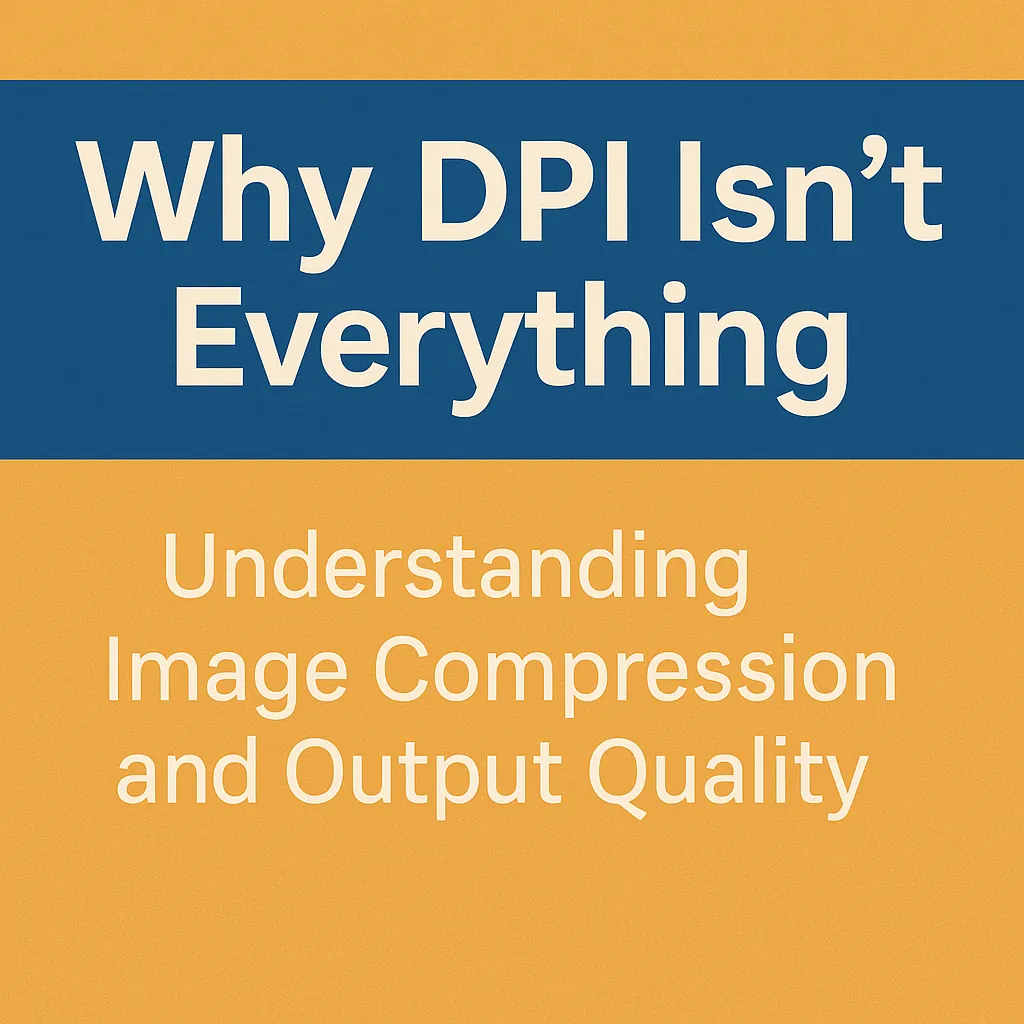
Why DPI Isn’t Everything: Understanding Image Compression and Output Quality
By: USA IMAGING, Inc.
When it comes to scanning documents, DPI (dots per inch) is often treated like the ultimate benchmark for image quality. And while it is important, it’s not the whole story.
In reality, DPI is just one piece of the puzzle—and focusing on it without understanding file format and compression can lead to bloated files, slow performance, or even poor results. Here's what you need to know about how DPI interacts with other factors in the scanning process.
What DPI Really Means
DPI measures how much visual detail a scanner captures in an inch of space.
200 DPI is typically used for basic text
300 DPI is standard for high-quality documents
400–600 DPI is common for fine graphics, photographs, or legal exhibits
But higher DPI doesn’t always mean a better image—especially if the compression and file format aren’t handled properly.
Compression: The Silent Quality Killer (or Saver)
Scanned images can be saved in different file formats that use different levels of compression:
TIFF (Tagged Image File Format) – Often uncompressed or lossless. Large file sizes, high detail retention.
JPEG – Compressed with some quality loss. Great for photos, not ideal for text.
PDF – Versatile format; can contain scanned images with selectable compression settings (e.g., lossless for text, JPEG for images).
Too much compression can:
Blur fine text
Muddle colored highlights
Lose small handwritten notes or marks
Too little compression results in:
Oversized files
Slower load times
Difficult remote access or sharing
Color vs. Text: Tailor Your Settings
Text-based documents (invoices, contracts, reports): 200–300 DPI in black & white or grayscale, saved as PDF with lossless compression or TIFF for archival.
Color-heavy documents (marketing materials, brochures, forms with highlights): 300–400 DPI in color, saved as JPEG-compressed PDF for manageable size with preserved detail.
Photos or images within documents: Higher DPI (400–600) and color formats are essential. Match with JPEG compression for balance.
Real-World Example
Scanning a 50-page black-and-white contract at 600 DPI TIFF could create a 400 MB file—much larger than necessary. The same contract scanned at 300 DPI and saved as a compressed PDF might be under 10 MB, with no visible quality loss.
On the flip side, scanning a full-color brochure at low DPI or saving it with aggressive compression can make logos blurry and render fine print unreadable.
Best Practices for Smart Scanning
Don’t assume higher DPI = better quality
Choose DPI based on document type and use case
Understand file format behavior (TIFF = clarity, JPEG = flexibility, PDF = balance)
Test different combinations before committing to a scanning standard
Ask your scanning provider about custom compression settings
Conclusion:
DPI matters—but it doesn’t work in isolation. Understanding how resolution, compression, and file type work together is the real secret to high-quality, efficient digital documents.
Need help optimizing scan settings for your next project?
USA Imaging, Inc. can tailor DPI, compression, and format to your exact needs—without overloading your storage. Contact us for a consultation.
